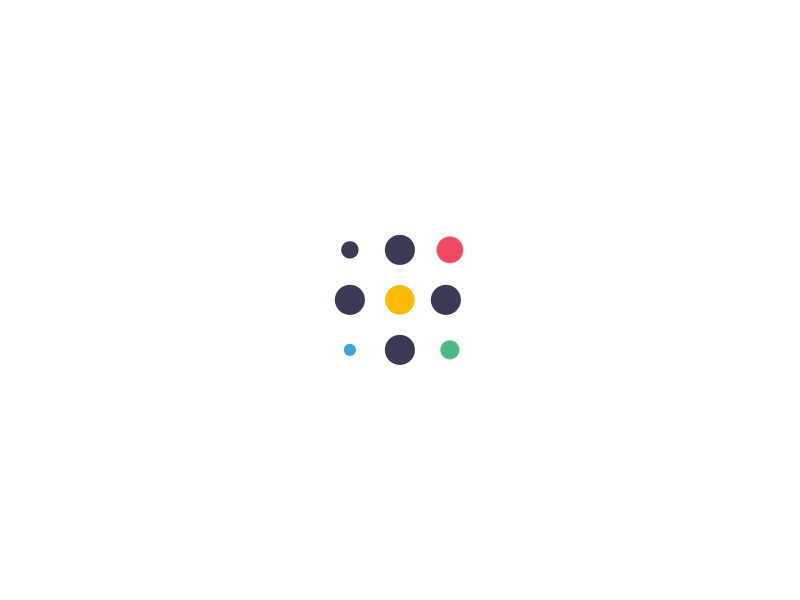Change Ubuntu Server from DHCP to a Static IP Address
- Comments Off on Change Ubuntu Server from DHCP to a Static IP Address
- Uncategorized
If the Ubuntu Server installer has set your server to use DHCP, you will want to change it to a static IP address so that people can actually use it.
Changing this setting without a GUI will require some text editing, but that’s classic linux, right?
Let’s open up the /etc/network/interfaces file. I’m going to use vi, but you can choose a different editor
sudo nano /etc/network/interfaces
For the primary interface, which is usually eth0, you will see these lines:
auto eth0
iface eth0 inet dhcp
As you can see, it’s using DHCP right now. We are going to change DHCP to static, and then there are a number of options that should be added below it. Obviously you’d customize this to your network.
auto eth0
iface eth0 inet static
address 192.168.1.100
netmask 255.255.255.0
network 192.168.1.0
broadcast 192.168.1.255
gateway 192.168.1.1
Now we’ll need to add in the DNS settings by editing the resolv.conf file:
sudo nano /etc/resolv.conf
On the line ‘name server xxx.xxx.xxx.xxx’ replace the x with the IP of your name server. (You can do ifconfig /all to find out what they are)
If you are using Ubuntu 12.04 or later you can skip the resolv.config additions and just add the following to the /etc/network/interfaces file.
dns-nameservers xxx.xxx.xxx.xxx xxx.xxx.xxx.xxx
As before replace the x with the IP of your name server.
Now we’ll just need to restart the networking components:
sudo /etc/init.d/networking restart
Ping www.google.co.uk If you get a response, its working.